Mac OSX Yosemite – Simple Finder Hidden File Toggle
Wouldn’t it be nice to use Finder to see all your files, including your hidden files.
Well there are lots of postings showing you how to use the Terminal to run a command line script that toggles some of the Apple Finder default behaviors. But opening a terminal window every time is a pain, there has to be an easier way.
Wouldn’t it be nice to simple click an icon? Well there is an easy way using the Automator
1 – Head over to launchpad, the launch Automator
2 – Select Application
3 – Next Drag Run Shell Script onto the workflow pane
4 – Select correct shell: ‘/bin/bash’ and type the following, and save the file to the desktop:
(I saved mine as ‘HiddenFileTOGGLE’)
#!/bin/bashSTATUS=`defaults read com.apple.finder AppleShowAllFiles`
if [ $STATUS == TRUE ];
then
defaults write com.apple.finder AppleShowAllFiles FALSE
elsedefaults write com.apple.finder AppleShowAllFiles TRUE
fi
killall Finder
5 – Now ever ytime you want to change, just double click ‘HiddenFileTOGGLE’

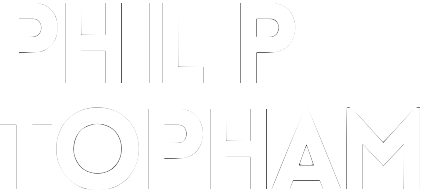



Post a comment: